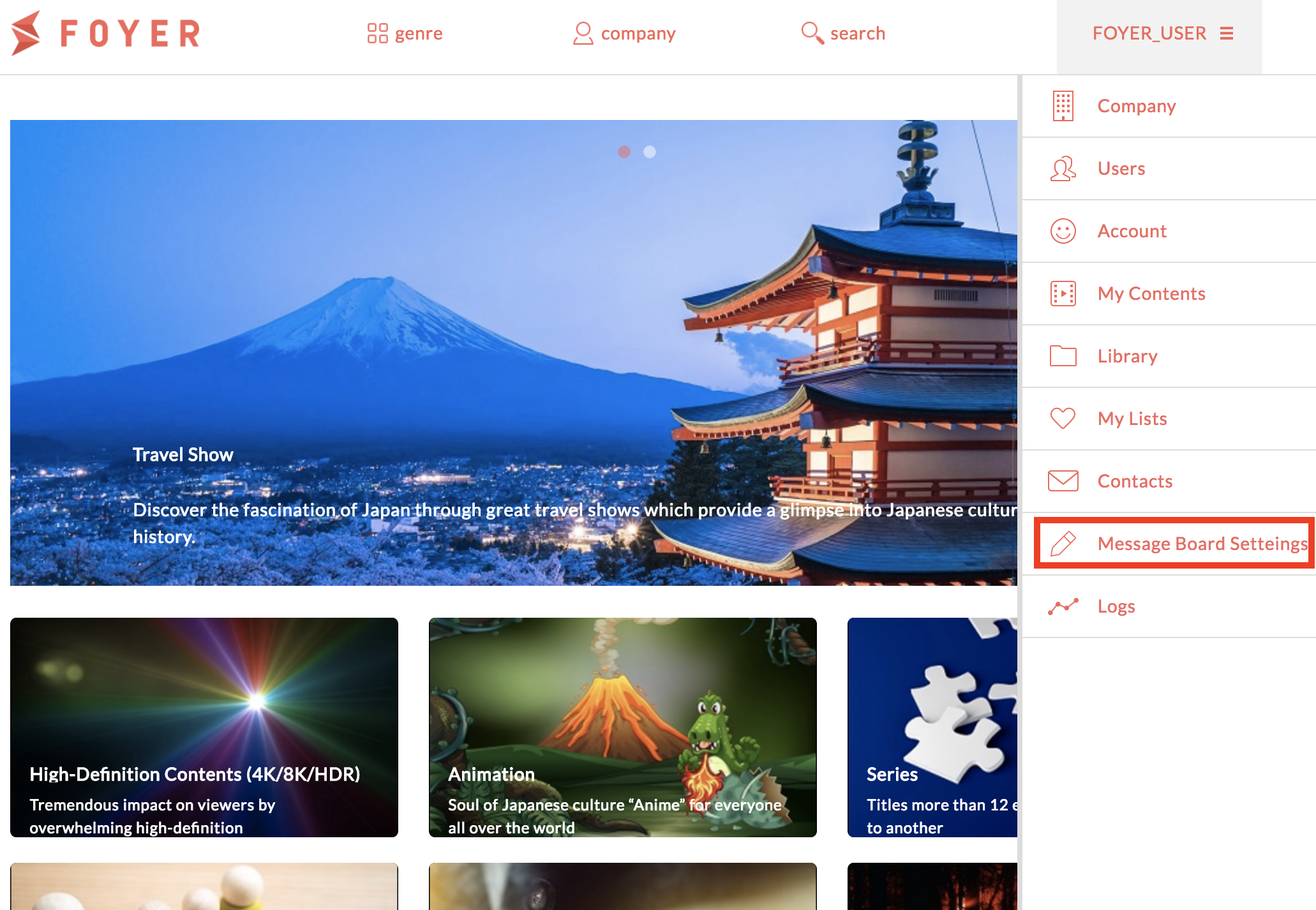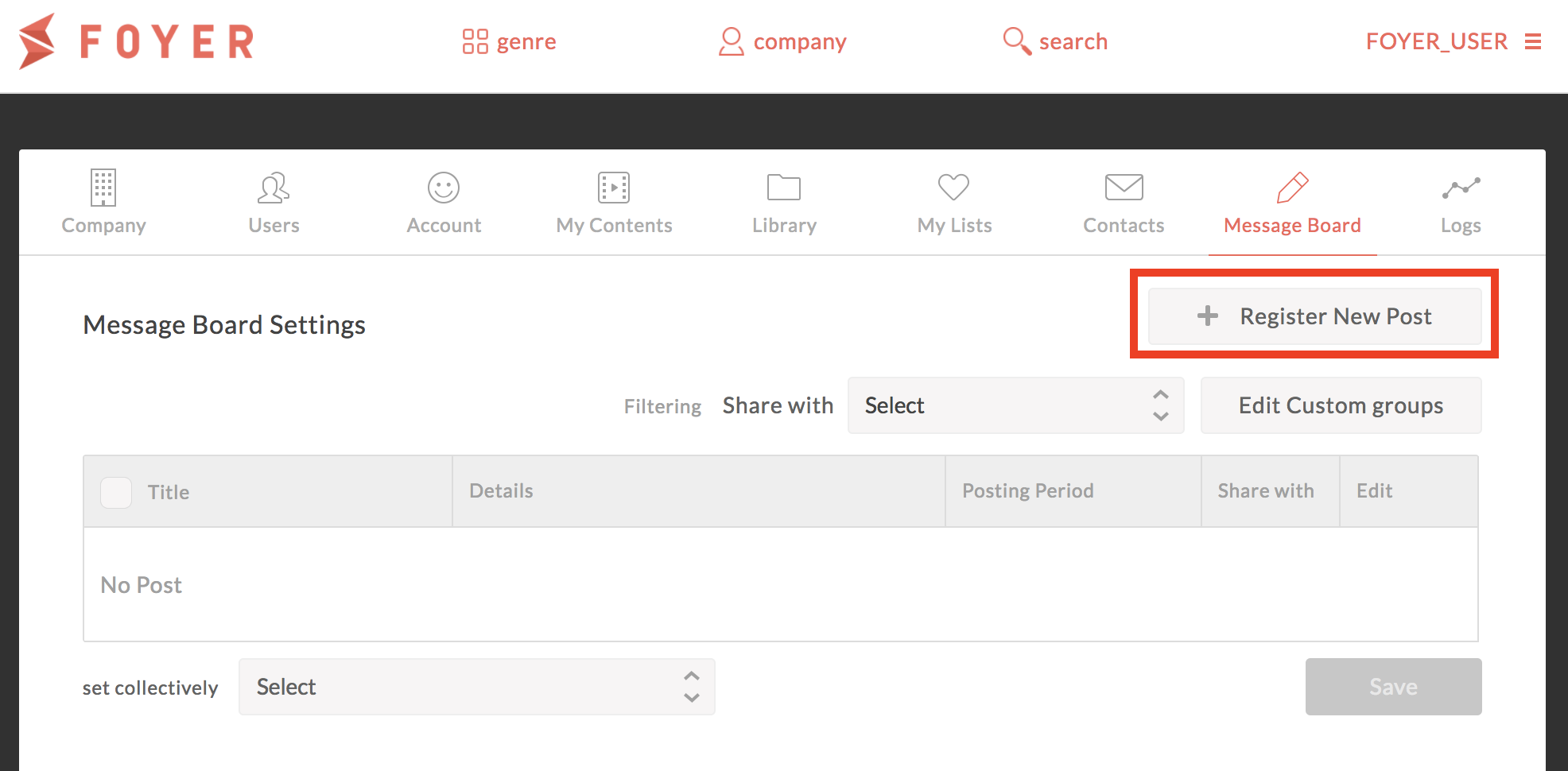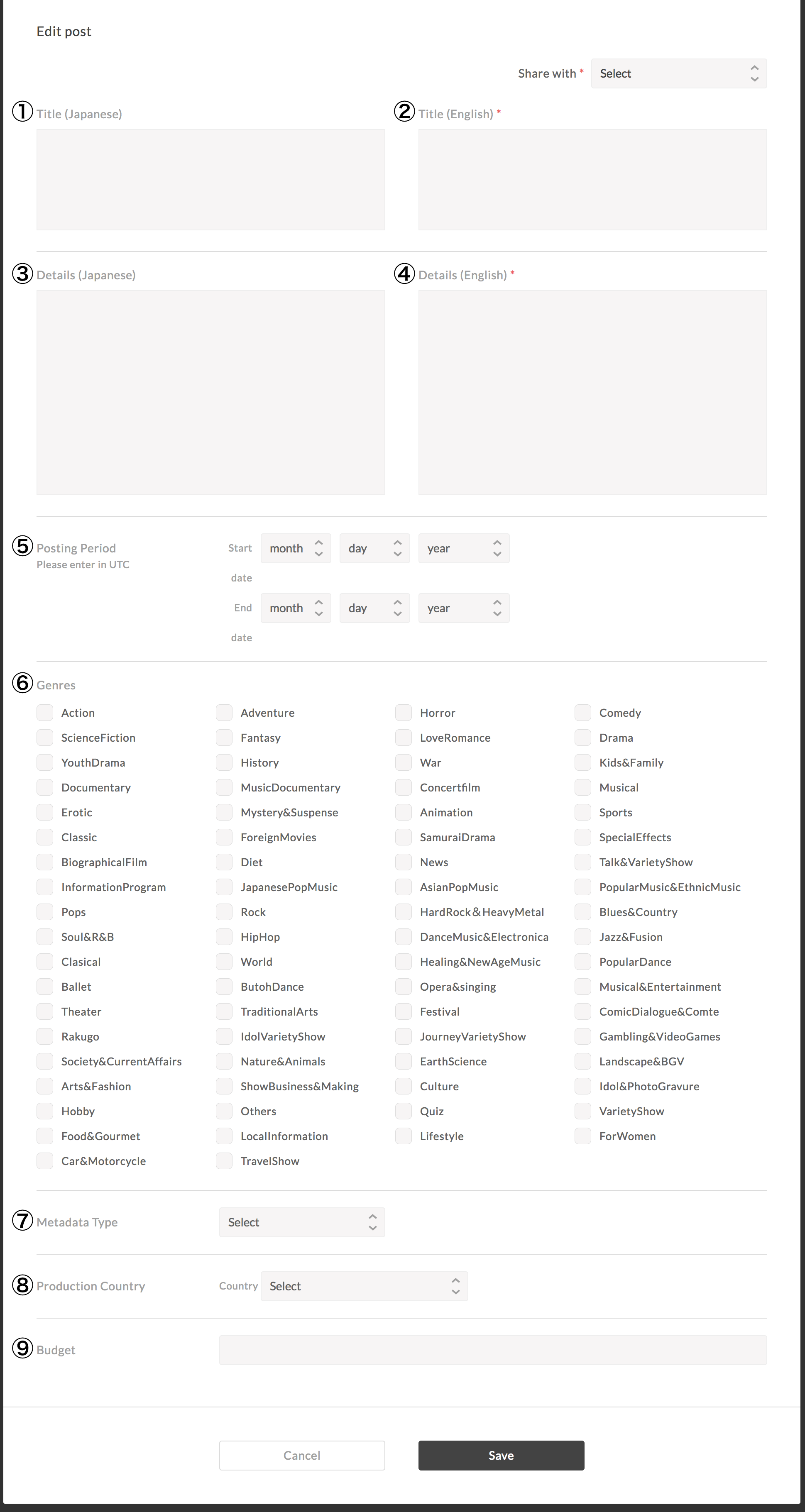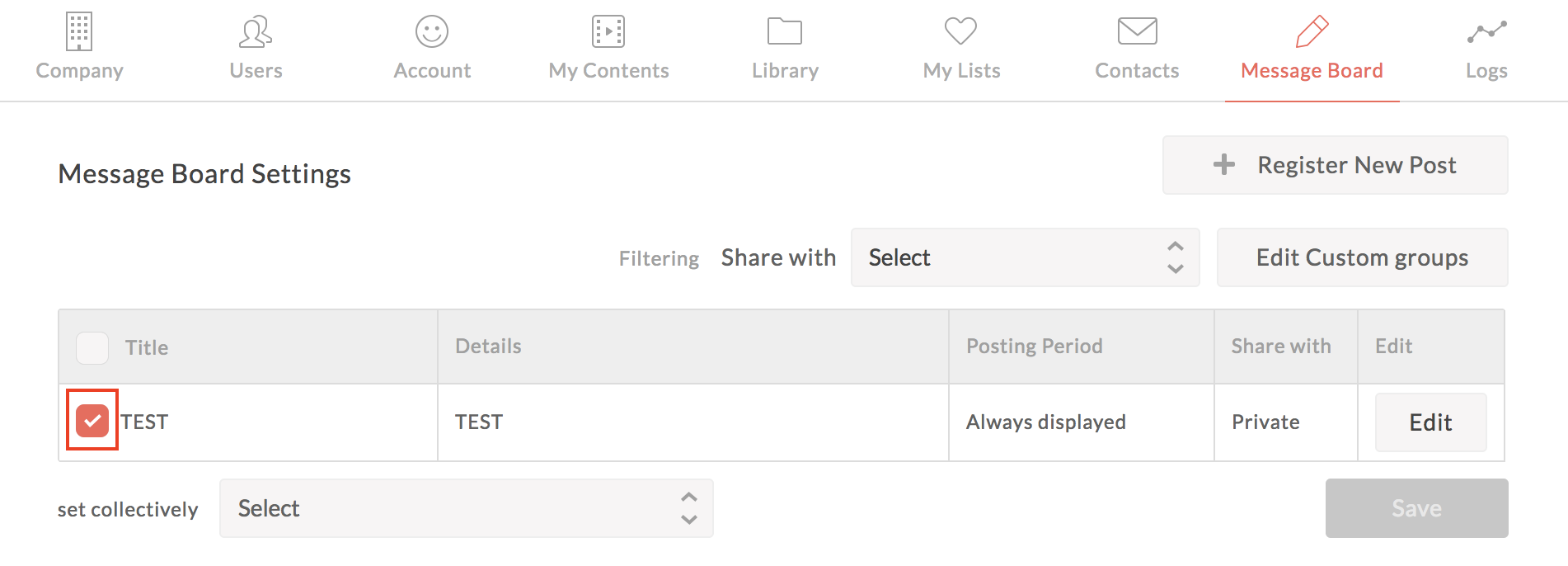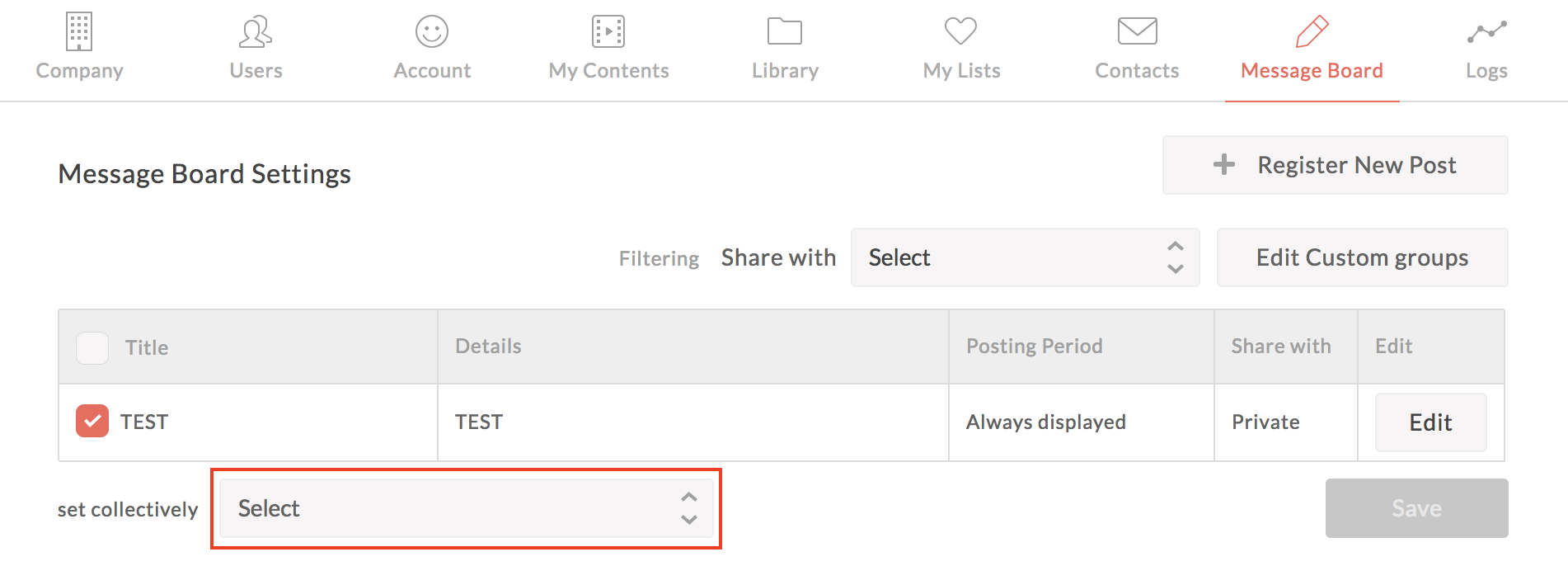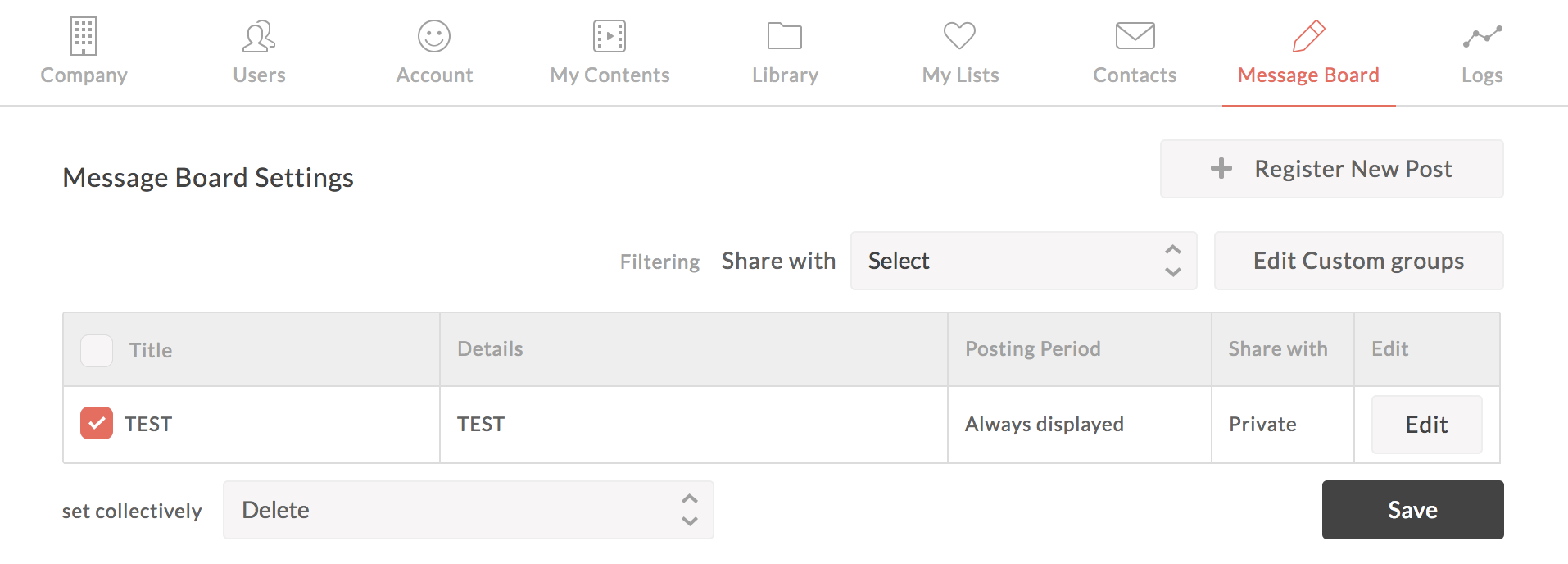Use message board(Licensee)¶
Licensee can recruitment about content with condition specified, then you using the message board. Licensor can suggest more concretely.
Important
Message board can used by licensee only.
1.Post message to message board.¶
(1)Sign in to Foyer
Note
If you want to know how to sign in,please refer to To sign In .
If you have already registered,you transition to top page.
(2)Click on the [User Name] in the upper right corner to display the menu. Menu when you click the [User Name] in the upper right corner will slide in from the right
- (3)Click on “Message Board Settings”.
- select “Message Board Settings” from menu in the right area.
When you click a “Message board settings”, you transition to the message board page.
(4)Click on “Register New Post” Click on “Register New Post” at upside right.
(5)Input necessary information,and click on “Save”
Input item is the following.
| Items | Must | Value |
|---|---|---|
| 1.Title(Japanese) | Enter the japanese title | |
| 2.Title(English) | ○ | Enter the english title |
| 3.Details(Japanese) | Enter the details on japanese | |
| 4.Details(English) | ○ | Enter the details on english |
| 5.Posting Period | Enter the posting period on UTC | |
| 6.Genres | Select multiple genres | |
| 7.metadata type | Select multiple metadata types | |
| 8.Production country | Select production country | |
| 9.Budget | Enter the budget |
When you enter necessary items and click “Save”, the contents will be registered with.