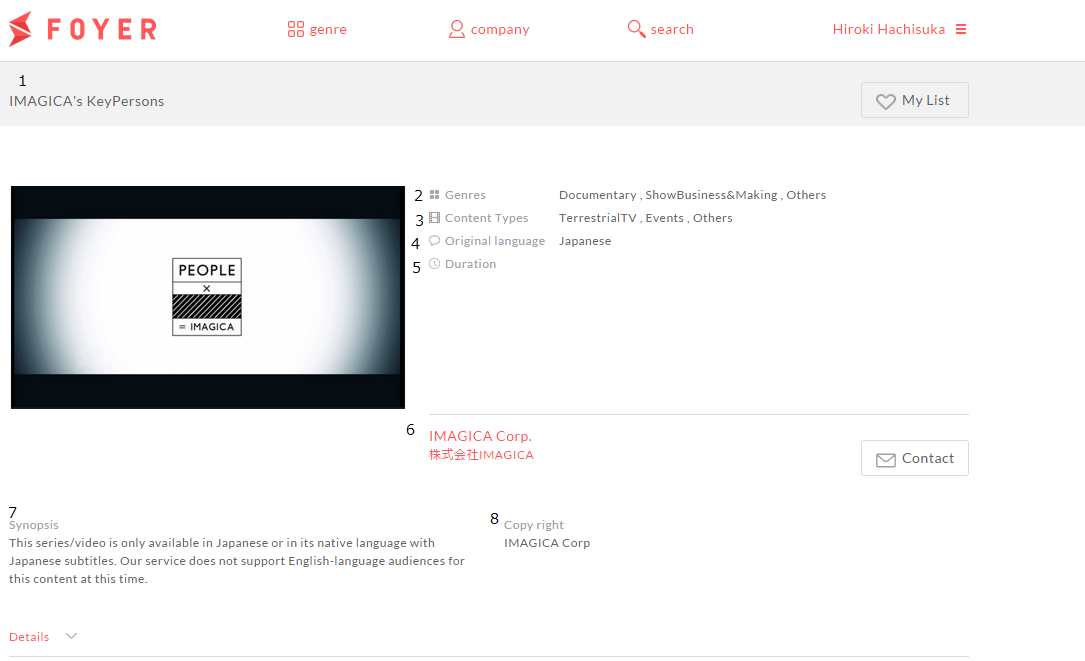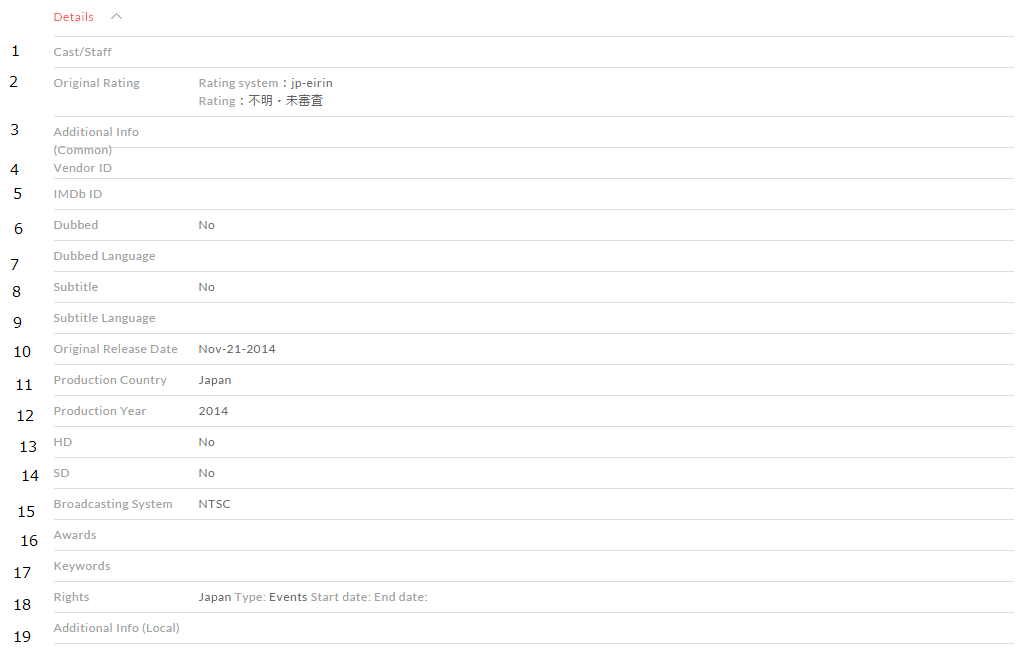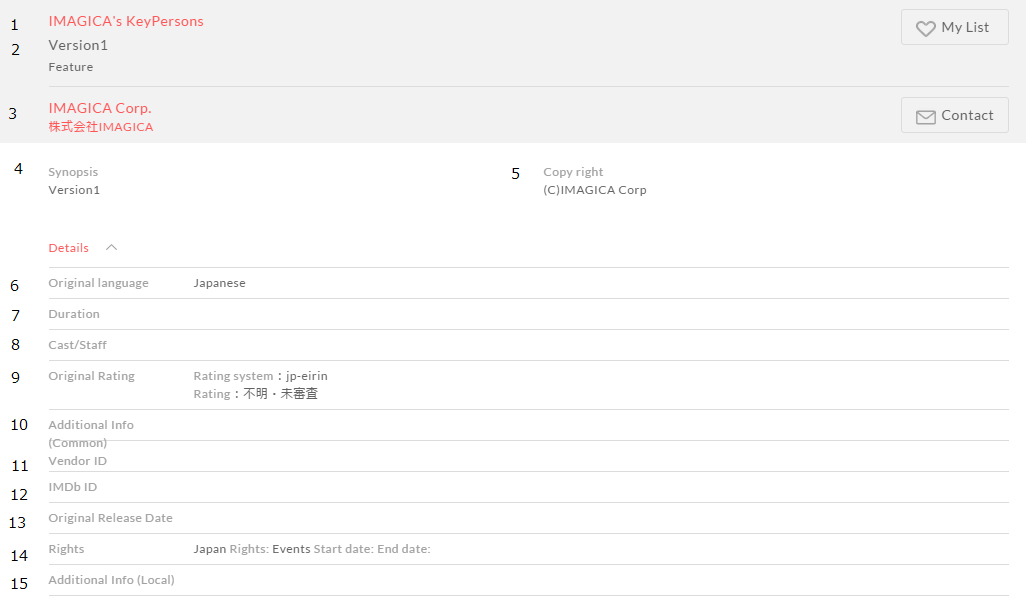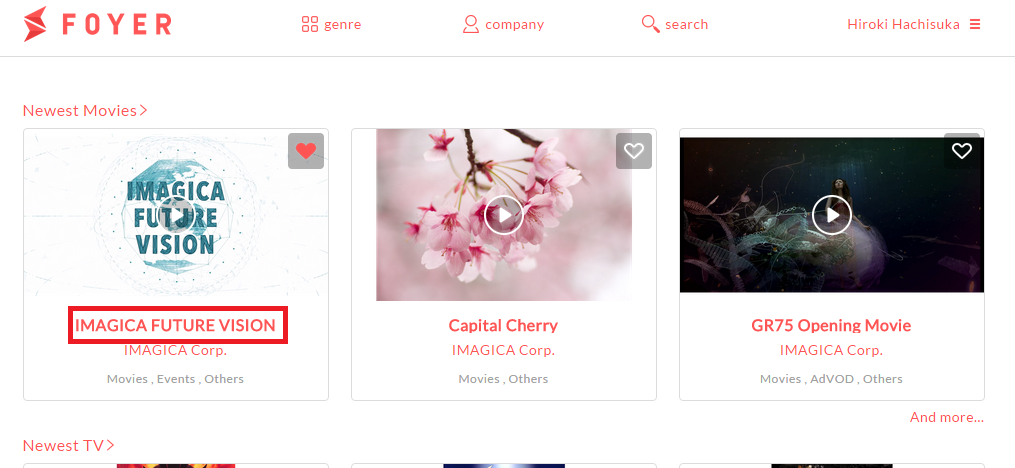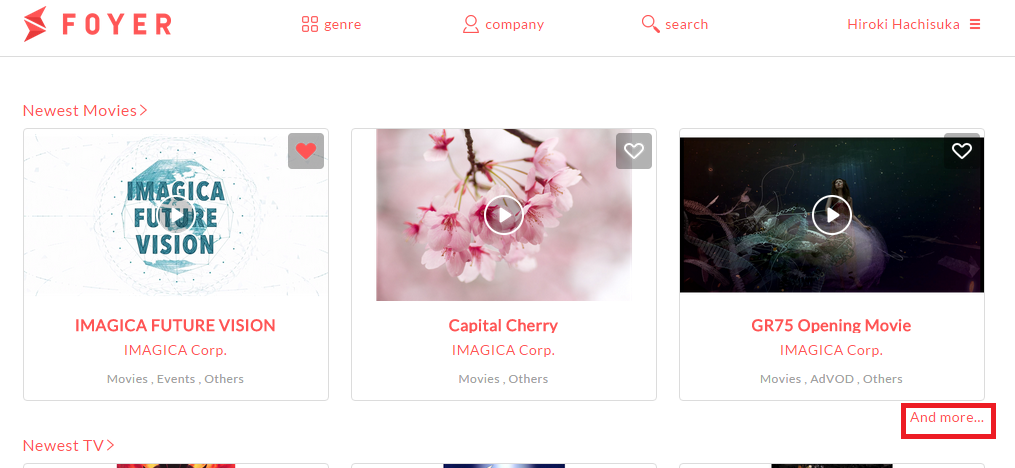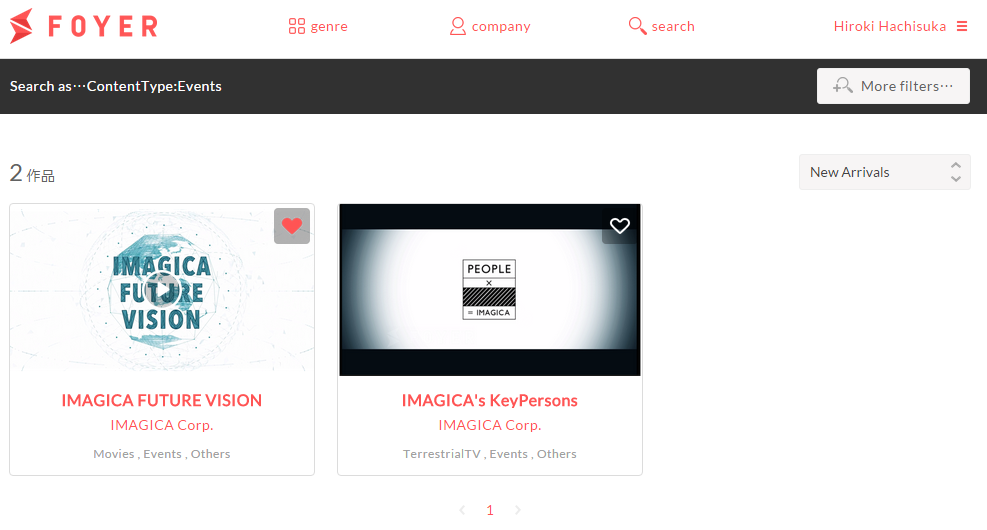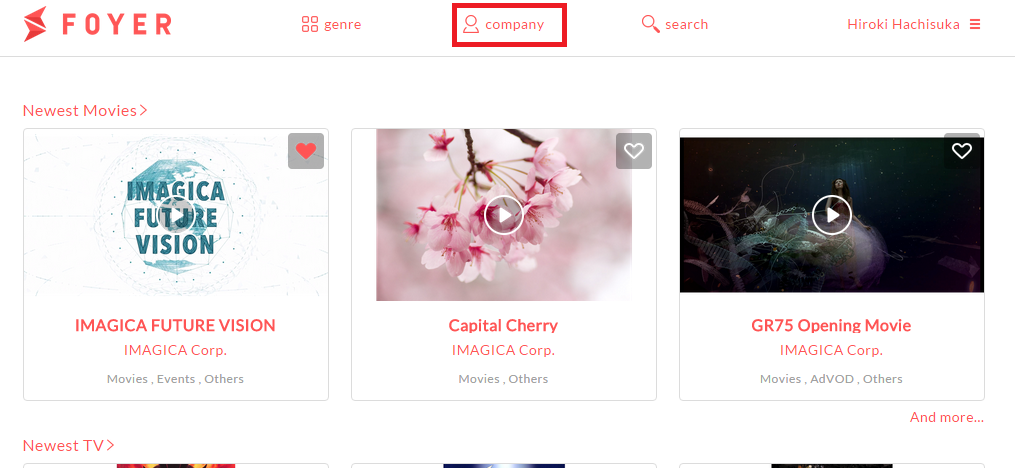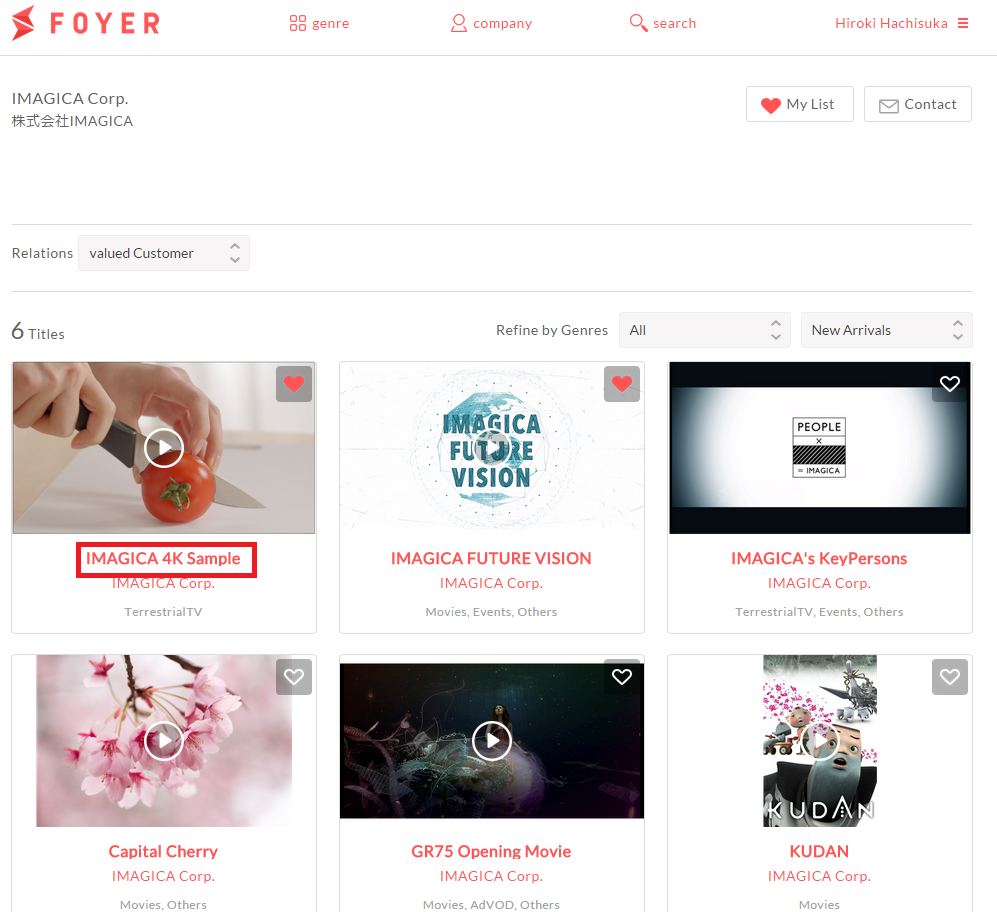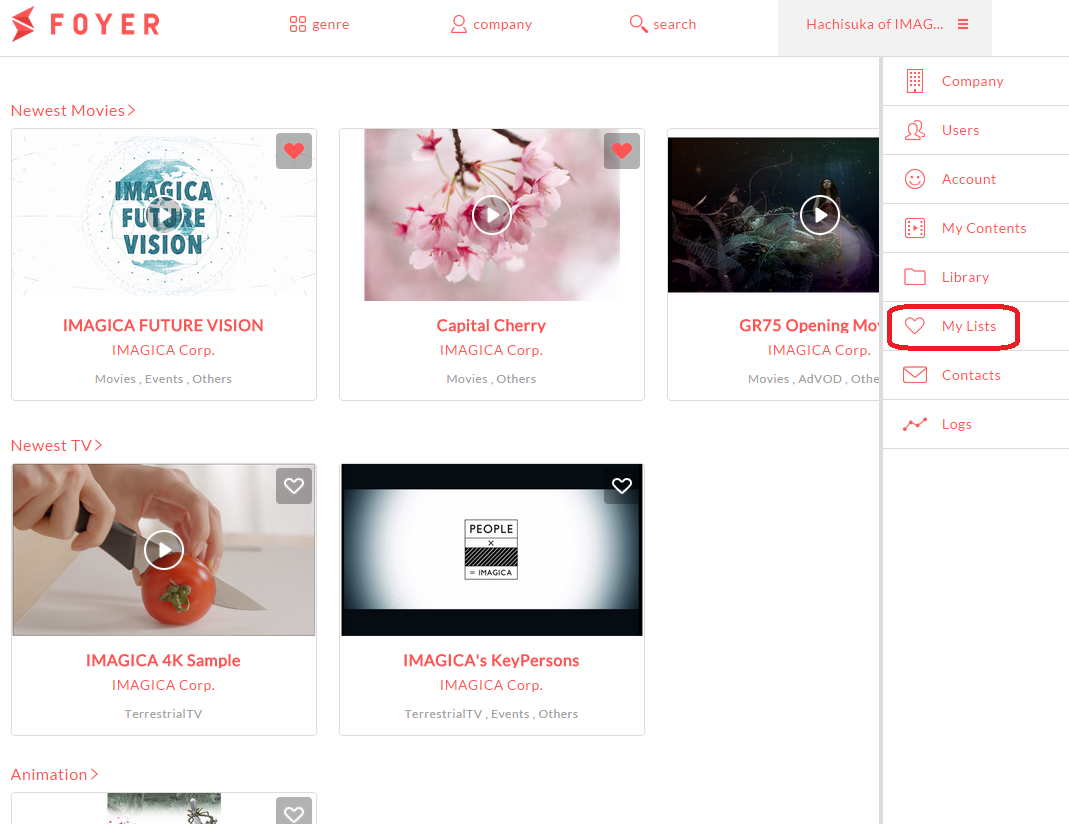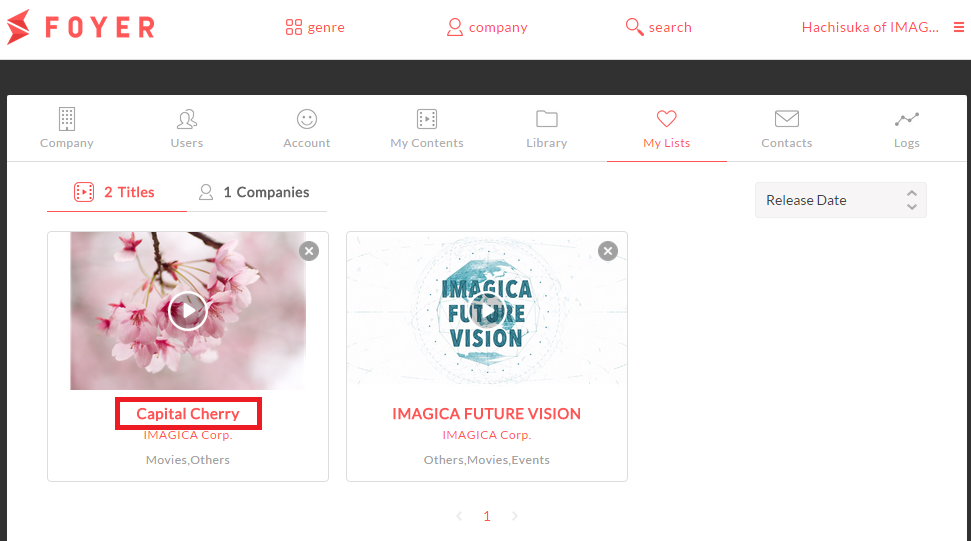Browse Titles¶
You can browse title information with clicking on [titlename] at any pages. As will hereinafter be described in detail.
the following is in details.
| Items | Description |
|---|---|
| 1.Title Name | Name of titles |
| 2.Genres | Genres associated with titles. |
| 3.Content Types | Types of Contents. ex)Terrestrial TV,Movie. |
| 4.Original Languages | Main language of Features |
| 5.Duration | Recorded duration of titles |
| 6.Licenser Name | Company that has rights of this title |
| 7.Synopsis | Synopsis of title |
| 8.Copyright | Copyright of title |
| Items | Description |
|---|---|
| 1.Cast/Staff | Cast & Staff information |
| 2.Rating at production country | Rating Type/Rating at production country |
| 3.Additional information | Special instruction about title |
| 4.Customer specific ID | Specific ID for Licensers |
| 5.IMDbID | ID of IMDb(http://www.imdb.com/) |
| 6.Dubbed Yes/No | presence or absence of dubbed sound |
| 7.Dubbed language | Language of dubbed sound |
| 8.Subtitle Yes/No | presence or absence of subtitle |
| 9.Subtitle language | Language of subtitle |
| 10.Original release date | Release date of production country |
| 11.Production country | Production country about this title |
| 12.Production Year | Year in which production has been completed about this title |
| 13.HD Yes/No | presence or absence of HD source data or tape |
| 14.SD Yes/No | presence or absence of SD source data or tape |
| 15.Broadcast Types | Broadcast type which support this title |
| 16 Awards | Award-winning of this title |
| 17.Serch Keywords | Search keywords associated with titles |
| 18.Rights | Rights about this title held by licenser |
| 19.Additional Information (Local) | Special instruction about title in local country |
| Items | Description |
|---|---|
| 1.Title Name | Name of title |
| 2.Episode Name | Name of Episodes |
| 3.Licenser Name | Company that has rights of this title |
| 4.Synopsis | Synopsis of Episode |
| 5.Copyright | Copyright of this episode |
| 6.Original Language | Main language of Features |
| 7.Duration | Recorded duration of this episode |
| 8.Cast/Staff | Cast & Staff information |
| 9.Rating at production country | Rating Type/Rating at production country |
| 10.Additional information | Special instruction about this episode |
| 11.Customer specific ID | Specific ID fo Licensers |
| 12.IMDbID | ID of IMDb(http://www.imdb.com/) |
| 13.Original release date | Release date of production country |
| 14.Rights | Rights about this episode held by licenser |
| 15.Additional Information (Local) | Special instruction about episode in local country |
Note
You can browse episode metadata at the preview page of the episode movie.
1.Browse title infomation of newest titles.¶
Newest titles(Movie,TV) are displayed at top page.
(1)Sign in to Foyer
Note
If you want to know how to sign in,please refer to To sign In .
If you have already registrated,you transition to top page.
(2)Click on [Title Name] to you want to browse.
Note
3 titles are displayd at “Newest” area.These registration date is newest in Foyer.If you want to browse more titles, you should click on [and more...] button.
2.Browse a title information with narrow down to the condition.¶
Type of condition are “Genre search” or “detail search”.
(1)Sign in to Foyer
Note
If you want to know how to sign in,please refer to To sign In .
If you were already user registration ,you transition to top page.
(2)Serch titles
Note
If you want to know how to serch titles,please refer to Search titles.
When the search is completed,you transition to search result page.
(3)Click on[Title Name] to you want to browse.
3.Browse titles of specific licenser.¶
If you want to Browse titles of specific licenser,you can browse at each lisensor page.
(1)Sign in to Foyer
Note
If you want to know how to sign in,please refer to To sign In .
If you were already user registration ,you transition to top page.
(2)Search Licenser after clickinkg “Company”.
Click on “Company at header area.
Note
If you want to know how to select licensers,please refer to Browse company information.
You transition to licenser page after you click on [Licenser Name].
(3)Click on [Title Name] to you want to browse.
4.Browse titles are registered in my list¶
You can browse Browse titles registered in my list
(1)Sign in to Foyer
Note
If you want to know how to sign in,please refer to To sign In .
If you were already user registration ,you transition to top page.
(2)Click on the [User Name] in the upper right corner to display the menu. When you click the [User Name] in the upper right corner to slide-in menu from the right.
(3)Click on “Mylist” Select “Mylist” st menu from the right.
When you click on “Mylist”,you transition to My list page.
(4)Click on [Title Name] from registered titles to my list
Note
If you want to know how to register to mylist,please refer to Register mylist.If you want to know how to edit to mylist,please refer to Edit Mylist.