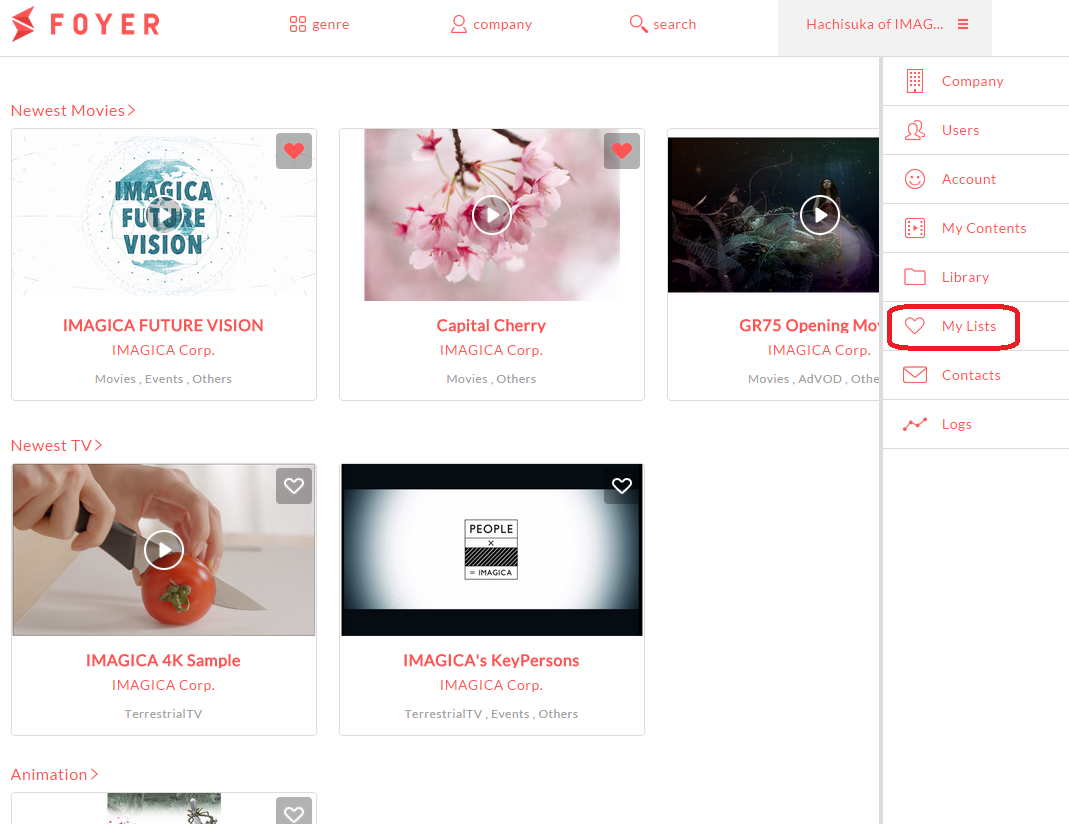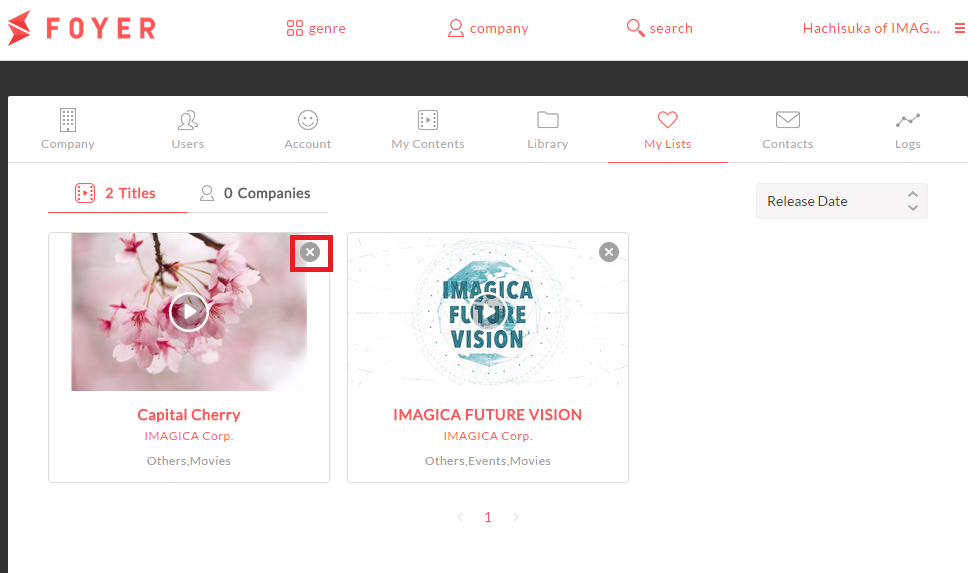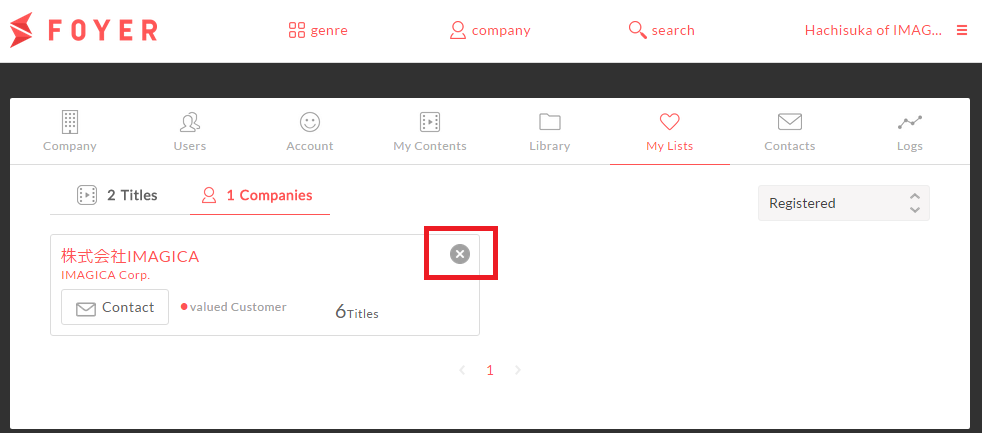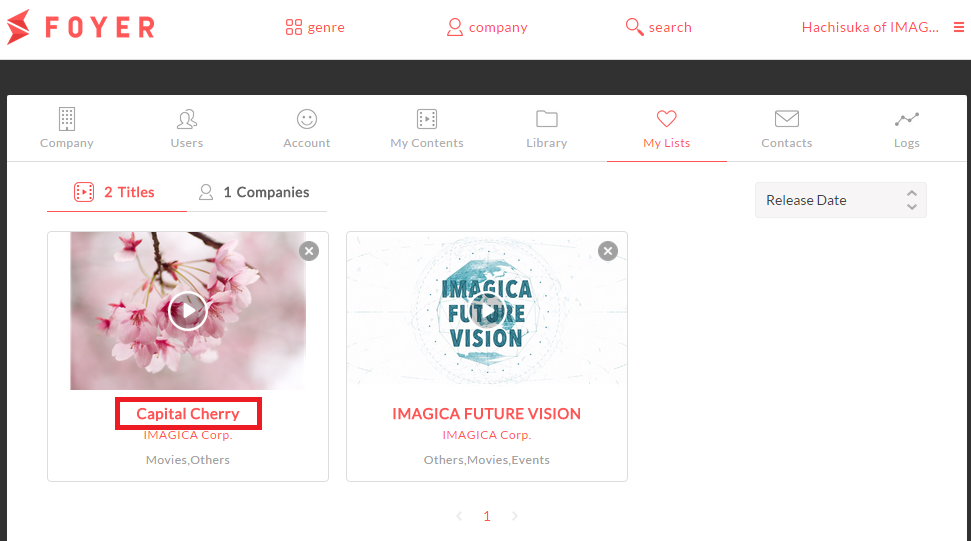Edit Mylist¶
You can edit “Titles” and “Companies” in mylist
1.Delete “Titles” or “Companies” in “My Lists”¶
(1)Sign in to Foyer
Note
If you want to know how to sign in,please refer to To sign In .
If you have already registered,you transition to top page.
(2)Click on the [User Name] in the upper right corner to display the menu. when you click on [User Name] in the upper right corner,menu will slide in from the right
- (3)Click on “My Lists”.
- Select “My Lists” from menu in the right area.
When you click a “My Lists”, you transition to the my lists page.
(4)Select “Titles”or”Companies”.
Click on “Titles” or “Companies” area.
(5)Delete from my list
If you want to delete “Titles” or “Companies” from my list,you should click on “X” button.
2.Browse “Titles” or “companies” in My Lists.¶
(1)Sign in to Foyer
Note
If you want to know how to sign in,please refer to To sign In .
If you have already registered,you transition to top page.
(2)Click on the [User Name] in the upper right corner to display the menu. When you click the [User Name] in the upper right corner, menu will slide in from the right.
- (3)Click on “My Lists”.
- Select “My Lists” from menu in the right area.
When you click “My Lists”, you transition to my lists page.
(4)Select “Titles”or”Companies”.
Click on “Titles” or “Companies” area.
(5)Click on “Title name” or “Company name” at my list page