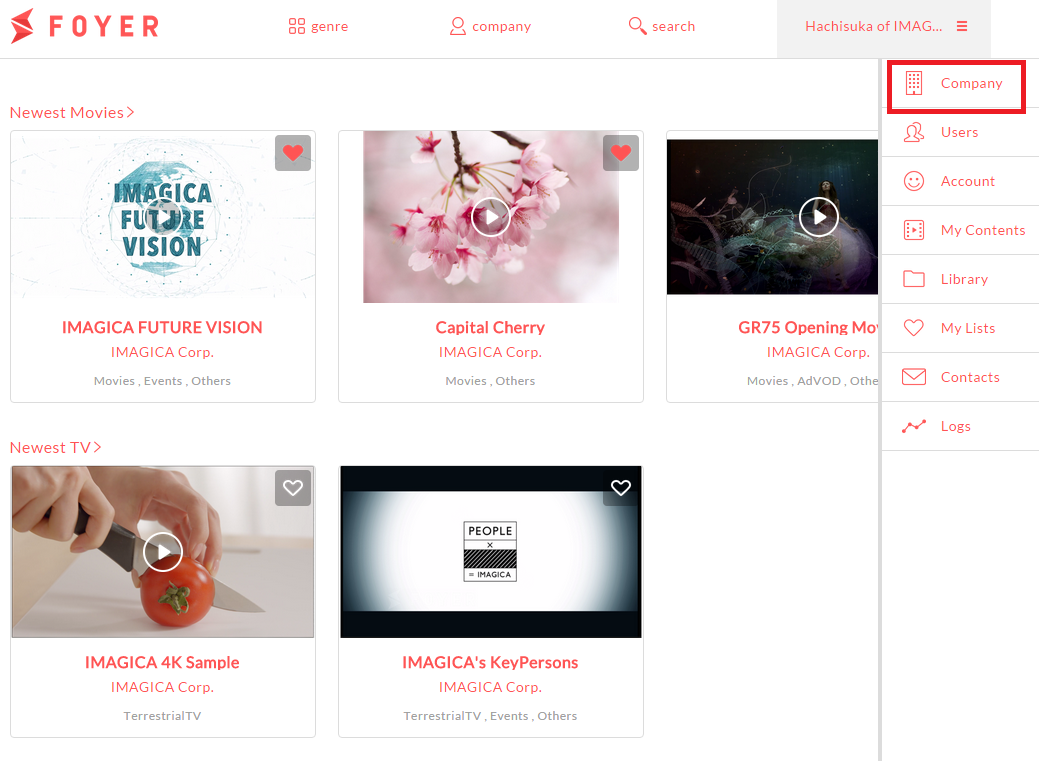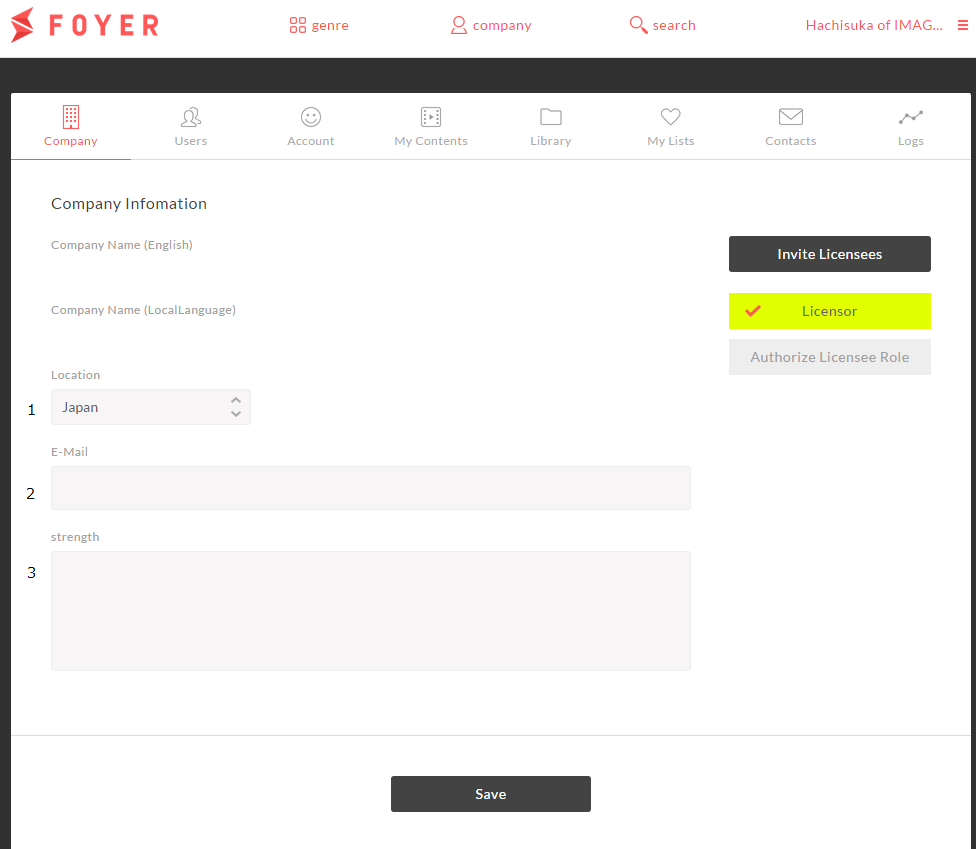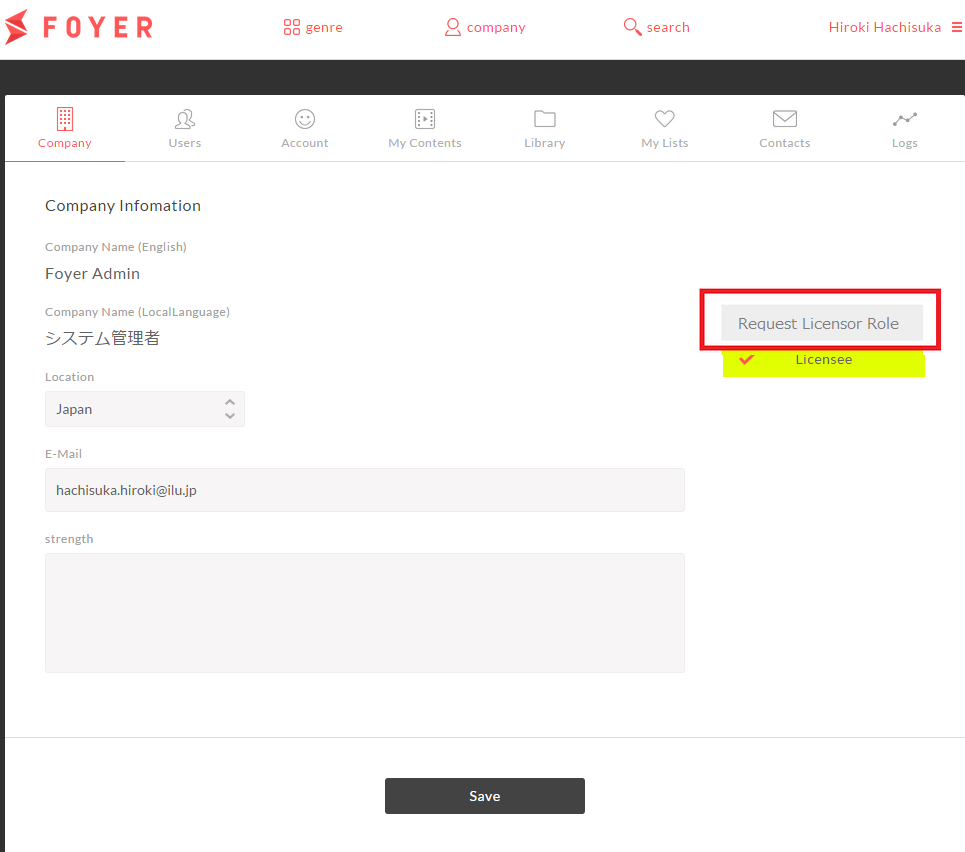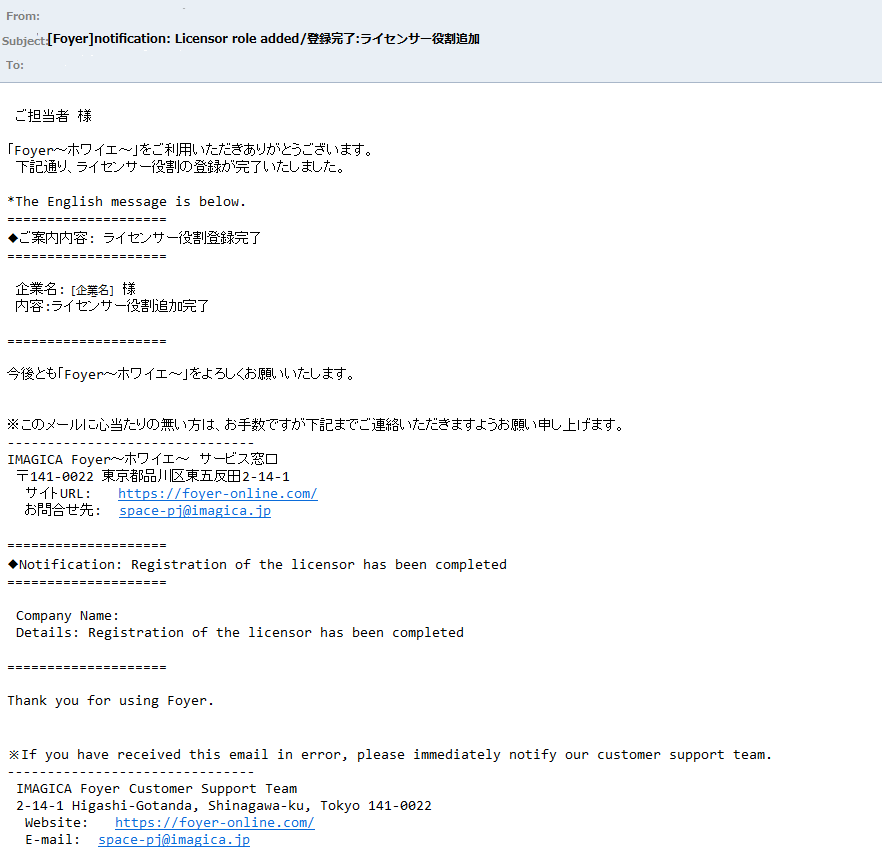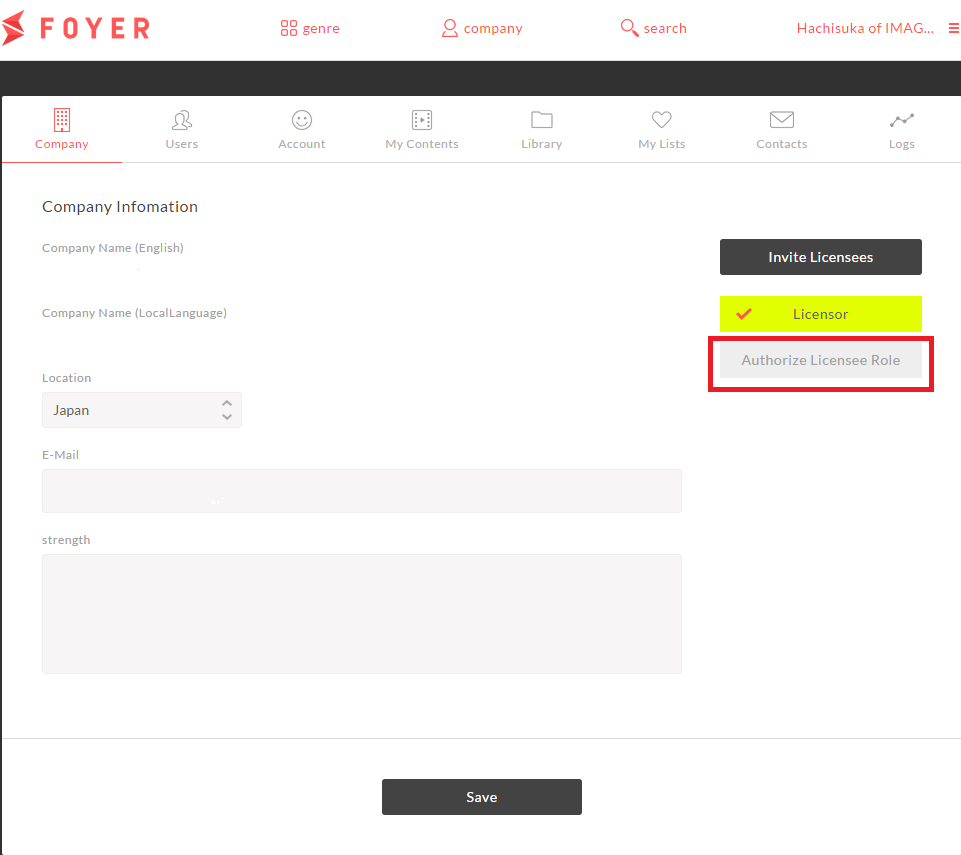Edit my company information¶
If you have edit role,you can edit about your company information.
Important
This function is restricted to only user of editor role.
1.Edit my company information¶
(1)Sign in to Foyer
Note
If you want to know how to sign in,please refer to To sign In .
If you have already registered,you transition to top page.
(2)Click on the [User Name] in the upper right corner to display the menu. Menu when you click the [User Name] in the upper right corner will slide in from the right
- (3)Click on “Company”.
- select “Company” from menu in the right area.
When you click a “Company”, you transition to the company page.
(4)Edit necessary information,and click on “Save”
Input item is the following.
| Items | Values |
|---|---|
| 1.Company Type | Select multiple company types. |
| 2.Location | Select your company’s location |
| 3.E-Mail | E-mail address to be registered as a representative of the company.Alert mails(ex:Add user mail,contact mail,reply mail). |
| 4.Employee | Enter the number of employees |
| 5.Company URL | Enter the URL about company website. |
| 6.Business description | Profile of company that displayed at company page |
|
Select multiple favorite genres. |
2.Request for adding licensor role¶
(1)Sign in to Foyer
Note
If you want to know how to sign in,please refer to To sign In .
If you have already registered,you transition to top page.
(2)Click on the [User Name] in the upper right corner to display the menu. Menu when you click the [User Name] in the upper right corner will slide in from the right
- (3)Click on “Company”.
- select “Company” from menu in the right area.
When you click a “Company”, you transition to the company page.
(4)Click on “Request Licensor Role”,and click on “OK” To get licensor role ,you should apply for addition. You can apply by clicking on “Request Licensor Role”,and “OK”
If you Authorized ,this mail is sent
3.Register licensee role¶
(1)Sign in to Foyer
Note
If you want to know how to sign in,please refer to To sign In .
If you have already registered,you transition to top page.
(2)Click on the [User Name] in the upper right corner to display the menu. Menu when you click the [User Name] in the upper right corner will slide in from the right
- (3)Click on “Company”.
- select “Company” from menu in the right area.
When you click a “Company”, you transition to the company page.
(4)Click on “Authorize Licensee Role”,and click on “OK” You can Authorize licensee role by yourself自社のライセンシー登録は自身で可能です。