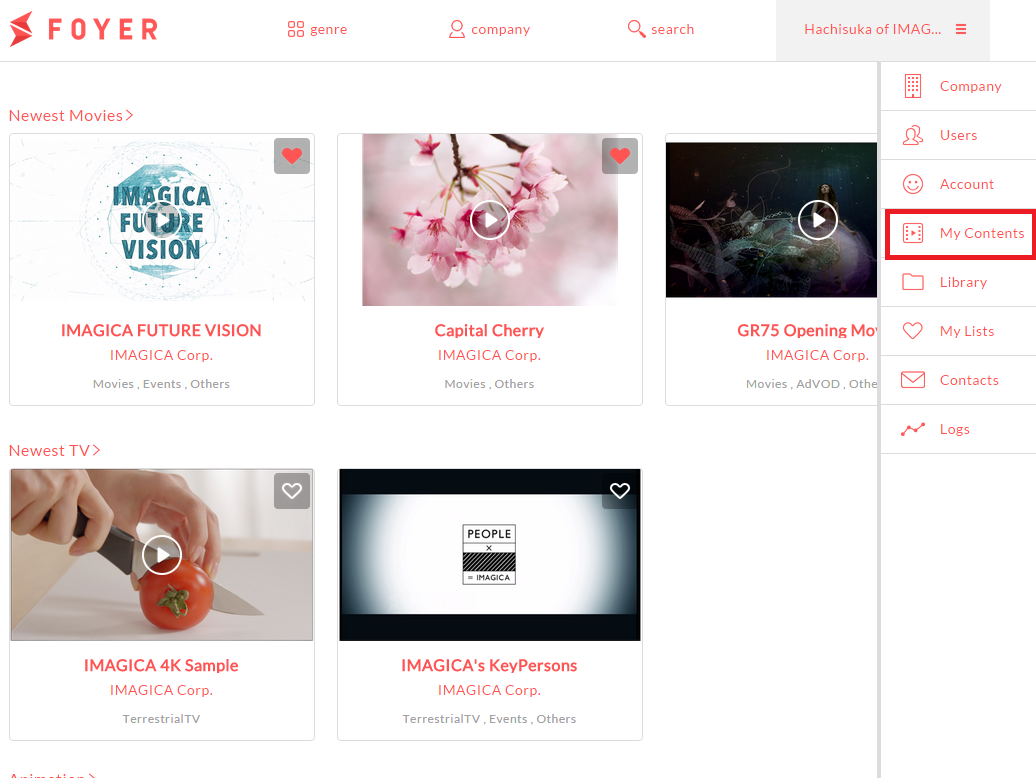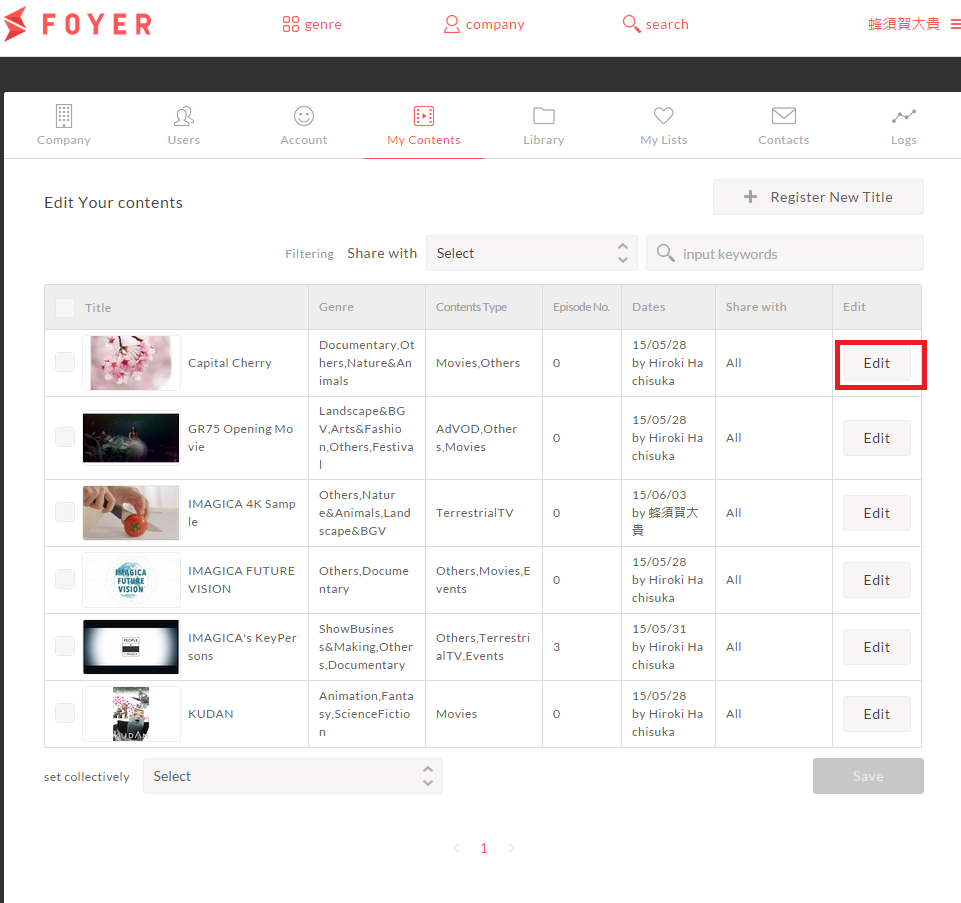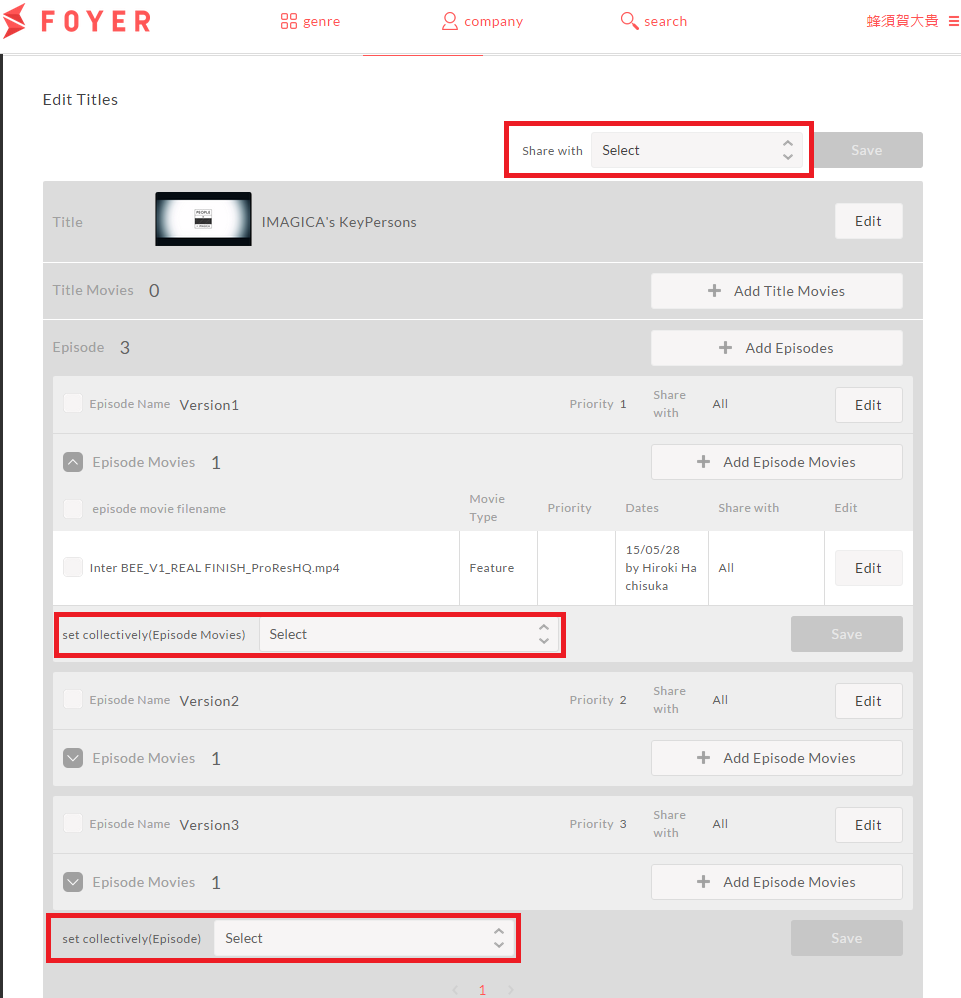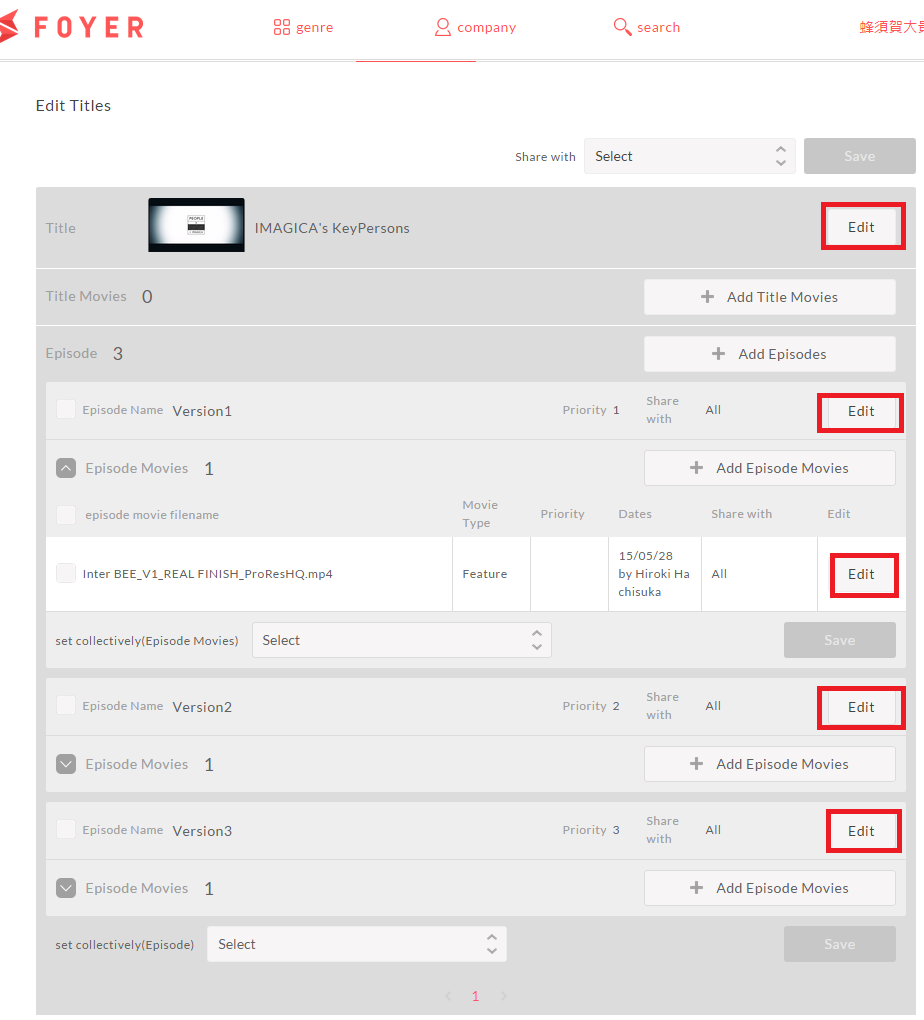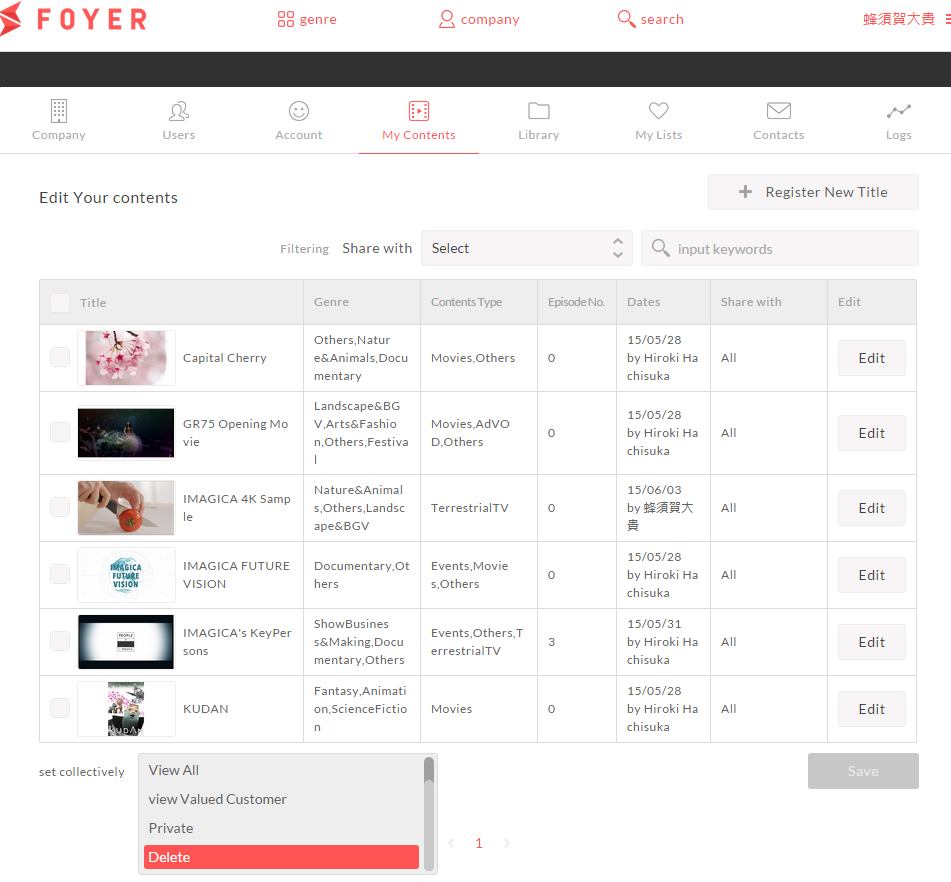Edit titles¶
You can register your contents by 2 layers(titles,episodes).
Important
This function is restricted to only user of licenser editor role.
Note
You can register movies for titles and episodes.please refer to Register movies .
2.Edit titles¶
You can edit “Title”,”Title Movies”,”Episode” and “Episode Movies”.
Note
If you want to know to register titles,please refer Registration of titles.If you want to know to register movies,plese refer Register movies .
3.Delete titles.¶
You can multi delete at “My Contents”page.
(1)Sign in to Foyer
Note
If you want to know how to sign in,please refer to To sign In .
If you were already user registration ,you transition to top page.
(2)Click on the [User Name] in the upper right corner to display the menu. Menu when you click the [User Name] in the upper right corner will slide in from the right
- (3)Click on “My Contents”.
- select “My Contents” from menu in the right area.
When you click a “My Contents”, you transition to the my contents page.
(4)Select titles,”Delete” at Bulk setting,and Click on “Save”. You can delete multiple titles.
4.Delete part of titles.¶
You can multi delete part of titles(“Title Movies”,”Episode”,”Episode Movies”).
(1)Sign in to Foyer
Note
If you want to know how to sign in,please refer to To sign In .
If you were already user registration ,you transition to top page.
(2)Click on the [User Name] in the upper right corner to display the menu. Menu when you click the [User Name] in the upper right corner will slide in from the right
- (3)Click on “My Contents”.
- select “My Contents” from menu in the right area.
When you click a “My Contents”, you transition to the my contents page.
- (4)Click on “Edit” of appropriate title
- Click on “Edit” in the right corner of appropriate title
(4)Select titles,”Delete” at Bulk setting,and Click on “Save”. You can delete multiple items.