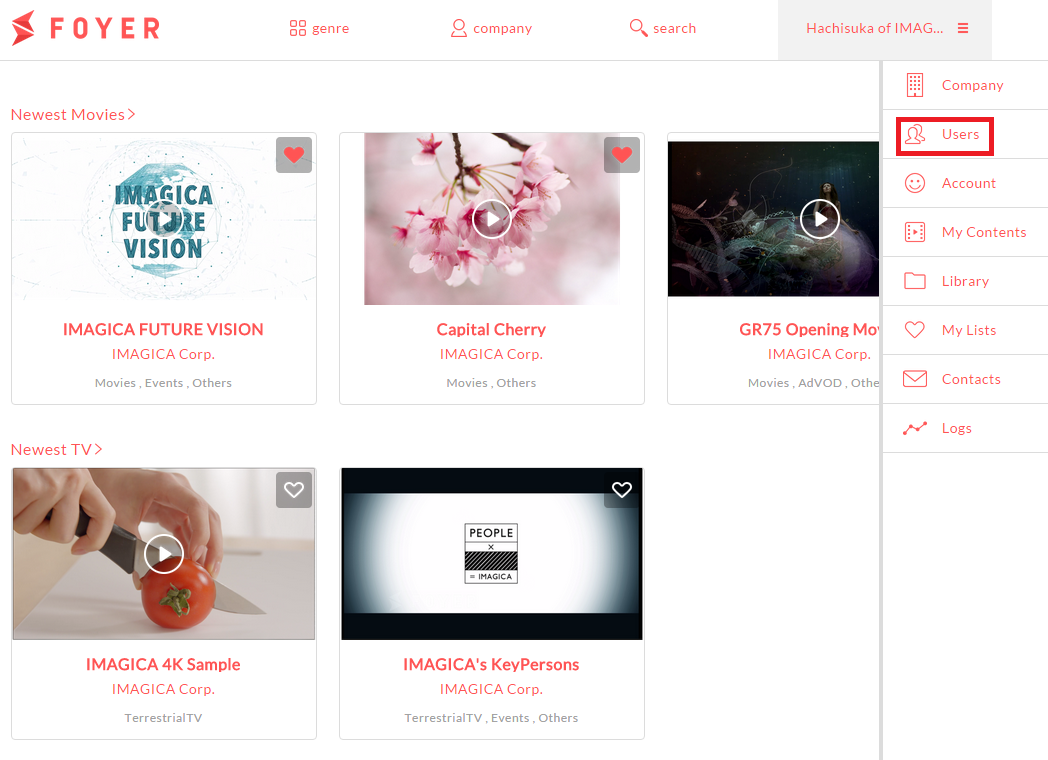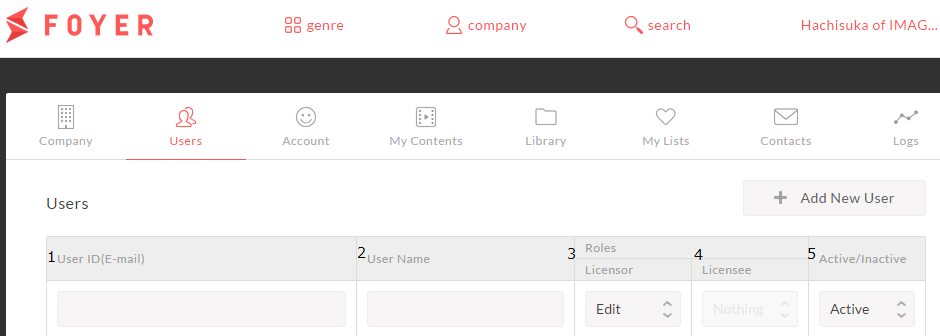Edit users¶
User that have edit role can edit information of your company member.
Important
This function is restricted to only user of edit role.
1.Edit use information¶
(1)Sign in to Foyer
Note
If you want to know how to sign in,please refer to To sign In .
If you have already registered,you transition to top page.
(2)Click on the [User Name] in the upper right corner to display the menu. Menu when you click the [User Name] in the upper right corner will slide in from the right
- (3)Click on “Users”.
- select “Users” from menu in the right area.
When you click a “Users”, you transition to the users page.
(4)Input user information,and click on “Save” You can multi-edit about registered users.
| Items | Values |
|---|---|
| 1.User ID(E-mail) | E-mail address that is used as the user ID |
|
registered user name |
| 3.Roles (Licensor) | Select licensor roles by “Edit”,”View Only”,”Nothing”. This function is restricted to only user of licensor. |
| 4.Roles (Licensee) | Select licensee roles by “Edit”,”View Only”,”Nothing”. This function is restricted to only user of licensee. |
| 5.Active/Inactive | You can select active or inactive. Inactive means delete user. |
| Error Messages | Error Values |
|---|---|
| User ID(E-mail):Required fields | If “UserID(E-mail)” is empty,it is displayed. |
| User ID(E-mail):Format of the e-mail address is invalid | If “User ID(E-mail)” is not mail format,it is displayed. |
| User Name:Required fields | If “User Name” is empty,it is displayed. |
| You can not disable all roles | Licensor and Licensee roles is “Nothing”,it is displayed |
| You can not disable all users | All users are “Inactive”,it is displayed. |
2.Delete users¶
(1)Sign in to Foyer
Note
If you want to know how to sign in,please refer to To sign In .
If you were already user registration ,you transition to top page.
(2)Click on the [User Name] in the upper right corner to display the menu. Menu when you click the [User Name] in the upper right corner will slide in from the right
- (3)Click on “Users”.
- select “Users” from menu in the right area.
When you click a “Users”, you transition to the users page.
(4)Select “Inactive” at [Active/Inactive],and click on “save”. You can batch edit about registered multiple users.
| Items | Values |
|---|---|
| 1.User ID(E-mail) | E-mail address that is used as the user ID |
|
registered user name |
| 3.Roles (Licensor) | Select licensor roles by “Edit”,”View Only”,”Nothing”. This function is restricted to only user of licensor. |
| 4.Roles (Licensee) | Select licensee roles by “Edit”,”View Only”,”Nothing”. This function is restricted to only user of licensee. |
| 5.Active/Inactive | You can select active or inactive. Inactive means delete user. |
| Error Messages | Error Values |
|---|---|
| User ID(E-mail):Required fields | If “UserID(E-mail)” is empty,it is displayed. |
| User ID(E-mail):Format of the e-mail address is invalid | If “User ID(E-mail)” is not mail format,it is displayed. |
| User Name:Required fields | If “User Name” is empty,it is displayed. |
| You can not disable all roles | Licensor and Licensee roles is “Nothing”,it is displayed |
| You can not disable all users | All users are “Inactive”,it is displayed. |